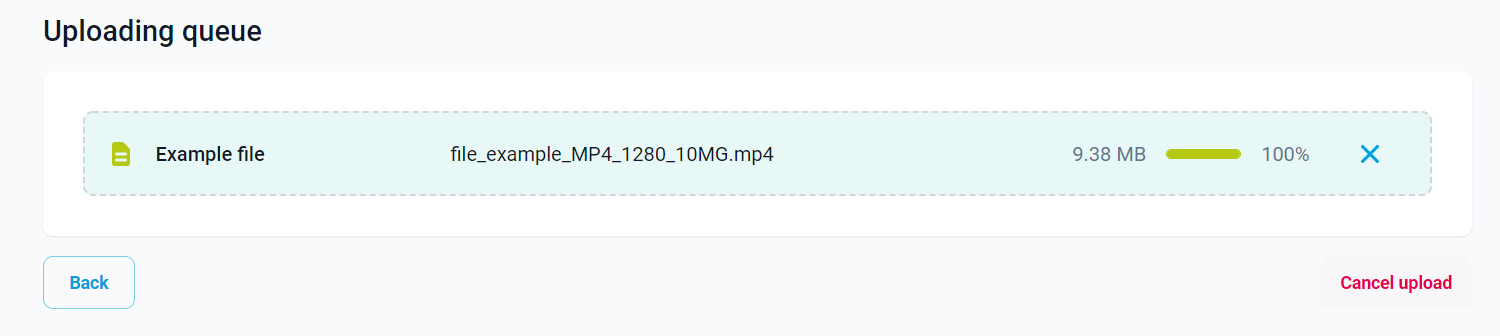VOD
VOD module lets you upload your video files and transcode them to the desired output format. Upload files page let you upload video, audio, and text files. Video file is an essential component in the transcoding process. Audio and closed captions (subtitles) are optional.
Select files to upload
Selecting files to be uploaded can be performed in two ways:
- Click the area inside the dashed rectangle to open a file browser. Select file(s) you want to upload and confirm a selection in the browse files window.
- Drag & drop: Select file(s) that you want to uploadIn the browse files widow, then drag and drop them in the dashed rectangle.
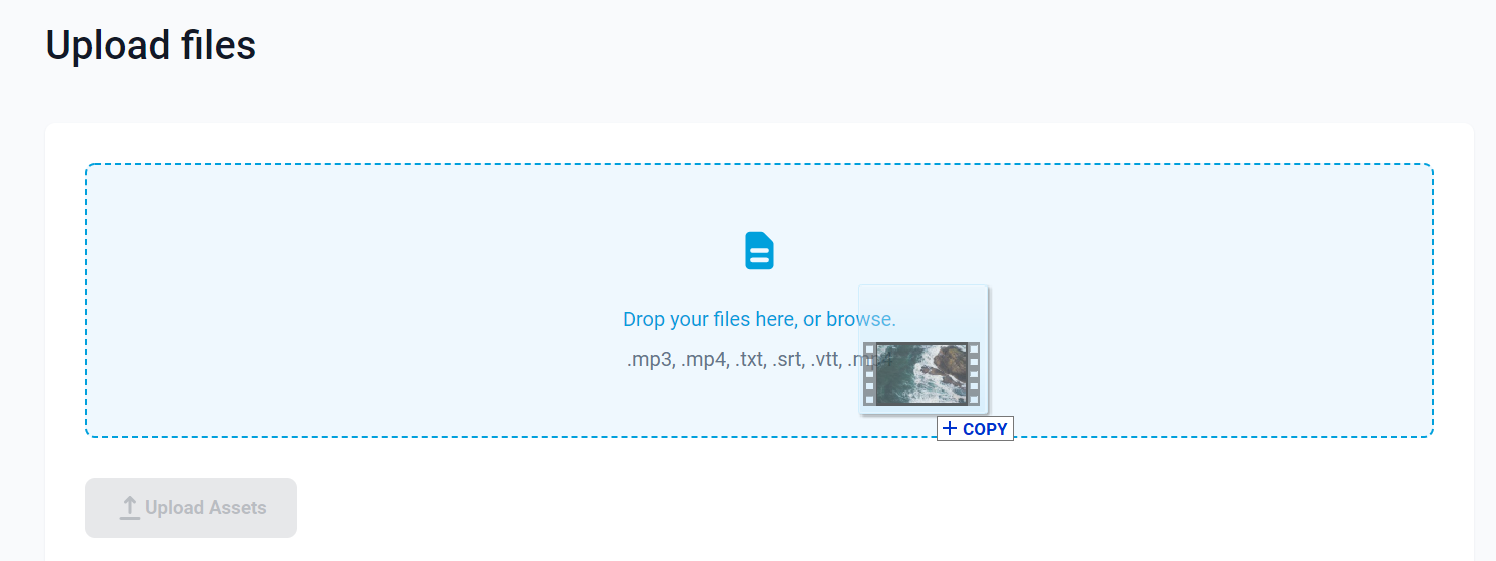
List of allowed file formats is limited to those that can be transcoded (they are listed inside the dashed rectangle). If you hapen to select a file of a different format it will not be listed below the dashed rectangle.
Uploading list
Selected files will be listed below the rectangle one under the other in rows. Each row consists of fields:
- File title input (the default title is the original name of the file)
- Original name of the uploaded file
- Size of file
- Upload progress bar
- Delete icon
At this point you can rename your files using the file name input on the left side of each row. There is no need to add a file extension at the end. You can also remove the file using the delete icon placed on the right side.
Once you have finished editing the selected files, click the Upload files button to start the uploading process.
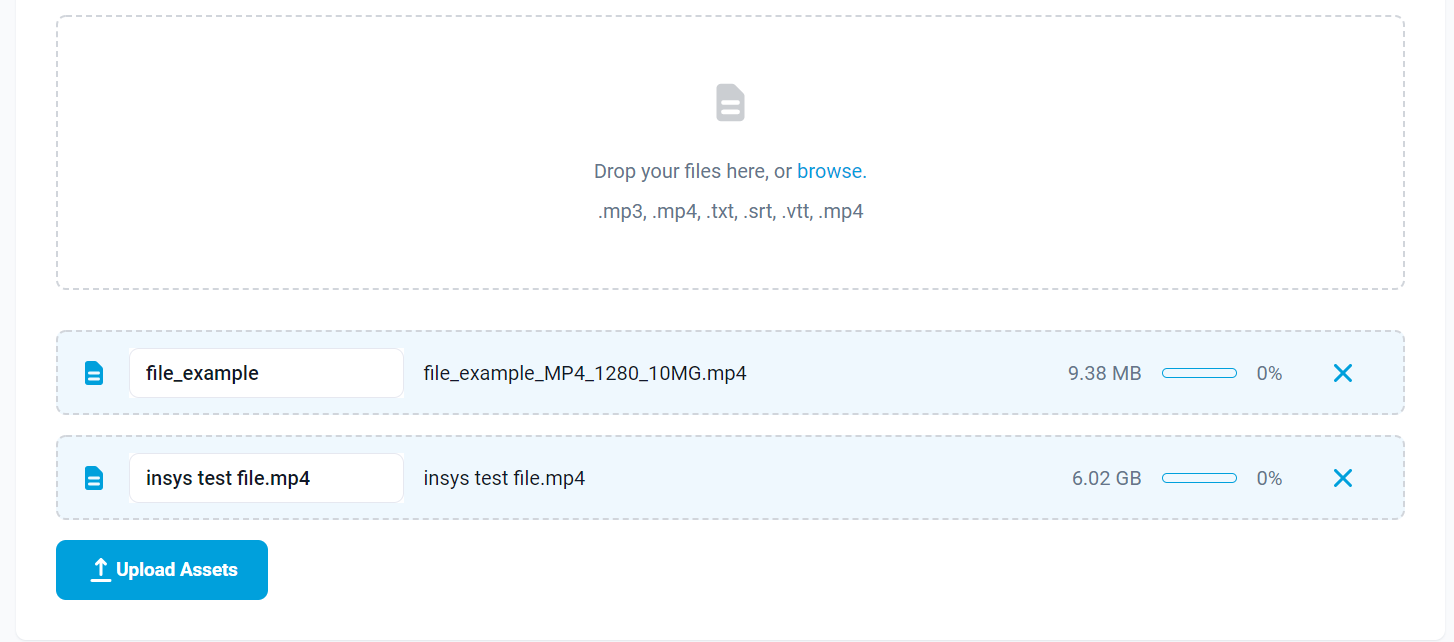
Uploading queue
This section contains a list of the files that are being processed. You can cancel the uploading of each file by clicking the X icon on the right side of the row. You can also cancel the whole uploading process by clicking the red Cancel upload in the down-right corner. Files that have already been uploaded (100% progress) can be deleted only from the VOD library. Back button will take you to the page you came from.