Recorder
Recorder is a module that enables:
- Recording events (live streams)
- Capturing events after their live stream (within 14 days after the event)
- Recording fragments of the event (preview player with timestamps)
- Selecting suitable output profile with transcoding parameters (DRM included)
- Managing created recordings
Output profiles are configured per tenant and can be changed only by the Insys administrator. To add or change available Output profiles please contact Insys.
Create recording
On this page you can create a new recording. Each recording has the following parameters:
- Title - a name for your recording
- Channel - the source of a stream you want to capture
- Output profile - transcoding parameters and output file format
- Start time
- End time
📄 Output profiles are configured per tenant and can be changed only by the Insys administrator. To add or change available Output profiles please contact Insys.
Channel Activity
The Channel Activity graph shows the bitrate of video content that has been streamed on the channel in the last 14 days. You can use it to trace activity on the specified channel.
Navigate the graph by using icons in the top right corner of the graph. Zoom in on by selecting the period on the graph with your mouse (click and drag).
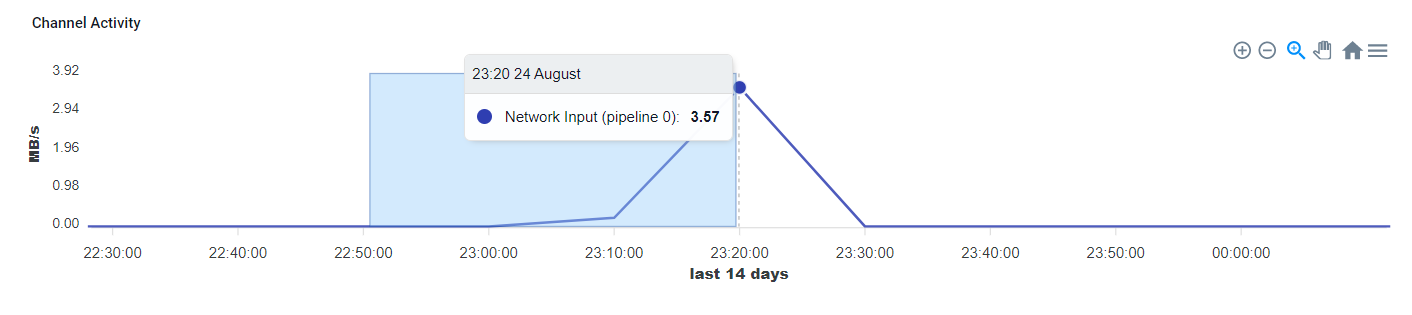
Click on the graph to copy a specific timestamp value to your clipboard. You can use it to set either start, or end time of the recording.
Video preview
To load the preview, make sure both Start time and End time are filled out. Then click the Preview on player button.
The video player will load the video with a buffer of your channel between Start and End time. If you happen to select a wider timespan than the length of the video feed in a buffer - the video player will load only as much video feed as is available. The notification bar above the player will inform you that the loaded video is shorter than the selected timespan.
Progress bar
The progress bar is a blue bar at the bottom of the video player that tells you where you are on the timeline of the loaded video feed preview. You can change your position by clicking with your mouse on the progress bar or by using the BLUE buttons below the video player.
Blue buttons help you navigate the progress bar when the loaded video feed is long and navigating the progress bar is difficult. There are 4 BLUE buttons:
- Back 10 minutes
- Back 15 seconds
- Forward 15 seconds
- Forward 10 minutes
Clicking on them will change your location on the progress bar and will load different frames of the video feed you are previewing.
Yellow timestamps on the progress bar
Yellow timestamps you can see on the progress bar after loading some content will help you to mark the start and end time of the Recording you are about to create. The left timestamp indicates the start of the Recording, while the right timestamp indicates when the Recording will be ended.
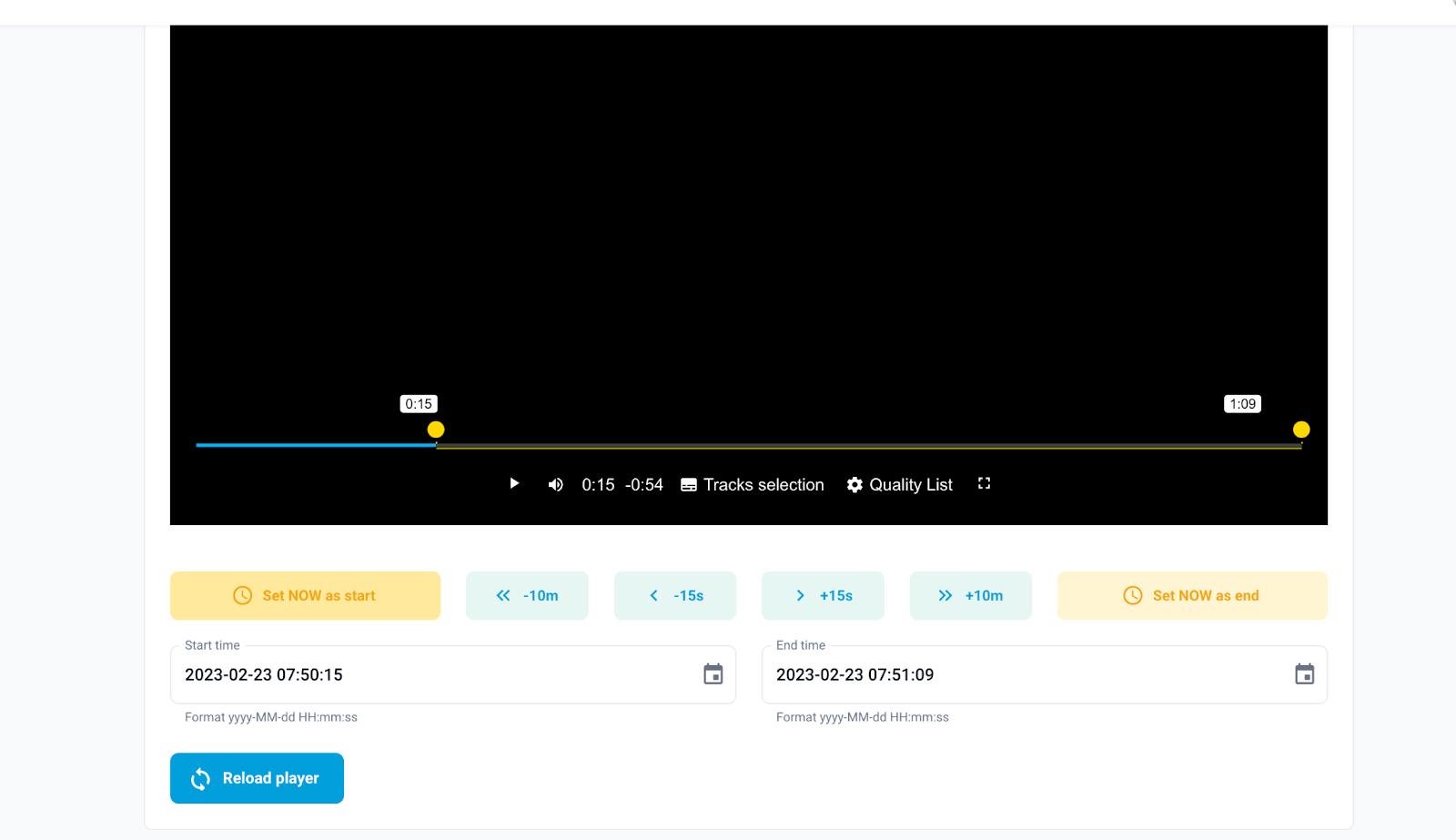
By default, after loading the preview, timestamps are marked at the beginning and the end of the previewed feed. You can adjust their position in two ways:
- Dragging and dropping them with your mouse and dropping them in a different place at the progress bar.
- Using the two yellow buttons below the video player.
- ‘Set NOW as start’ - changes the left timestamp location to the current location of the progress bar (the frame you are watching at the time), updating the ‘Start time’ input.
- ‘Set NOW as end’ - changes the right timestamp location to the current location of the progress bar (the frame you are watching at the time), updating the ‘End time’ input.
❗ Whenever you move timestamps the value in input fields Start time and End time will adjust to the new location of timestamps.
Reload the player and Create recording
⚠️ As signal drops may occur , the length of the video you selected with timestamps can be different than what lies in the buffer.
When you have set the Start and End time of the Recording, we highly recommend checking if it's trimmed correctly. To do that use the Preview on player/Reload player button and check the video preview before you click the Create recording button.