View recording
Recording list
Recording list page shows all the recordings made in the past and scheduled for the future. Schedule live events and automate recording. You can browse the events in two modes - either by List view, or Calendar view. To switch between modes, use the tabs below Events title.
The table contains all the live events created in the Live module. It consists of:
- Title
- ID
- Start time
- End time
- Channel
- Status (Scheduled, Available, Error)
- Actions (Edit and Delete icon)
You can sort the recordings by clicking on the column titles. By default, the recordings are sorted by the Start time.
To search for a specific recording, use the search bar placed on the right, above the table.
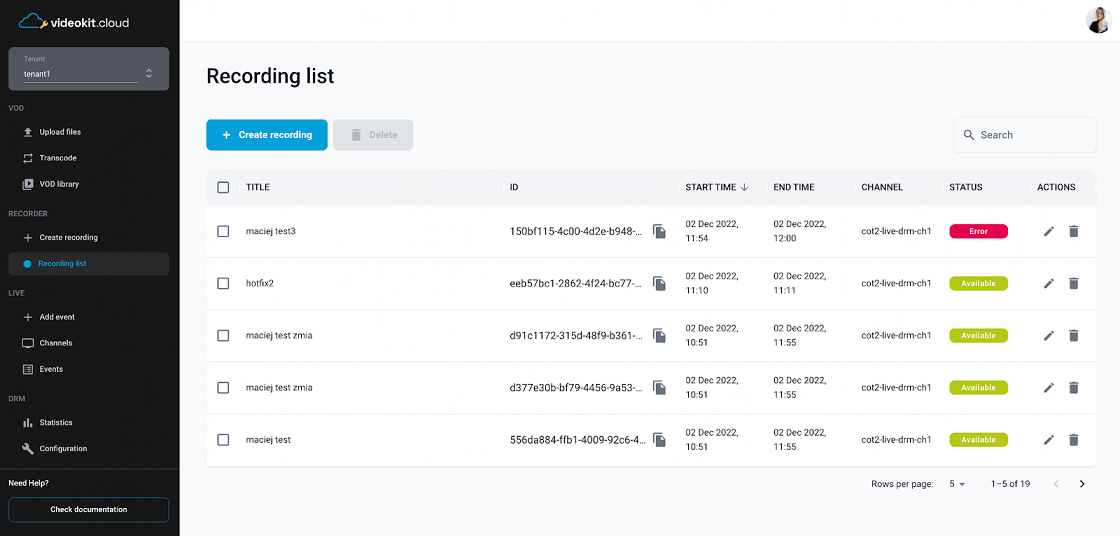
Here you can manage recordings in several ways:
- Create a new recording - use the ‘Create recording’ button
- Delete recording(s)
- delete a single recording by clicking the Delete icon in the Actions column
- delete one or more recordings by checking the checkboxes and clicking the Delete button above the table
- View recording details
- click the Edit icon in the Actions column
- click the Title or ID of the recording
- View channel details - click the channel name in the Channel column
View Recording
To preview a recording or edit its title you have to click Title, ID, or Pencil icon on the Recording List.
Metadata
The View recording page list the Recording's metadata, of which some can be edited. Depending on the actual Recording status the Start time, End time and Title can be available for editing or not. When recording is Available only Title can be changed.
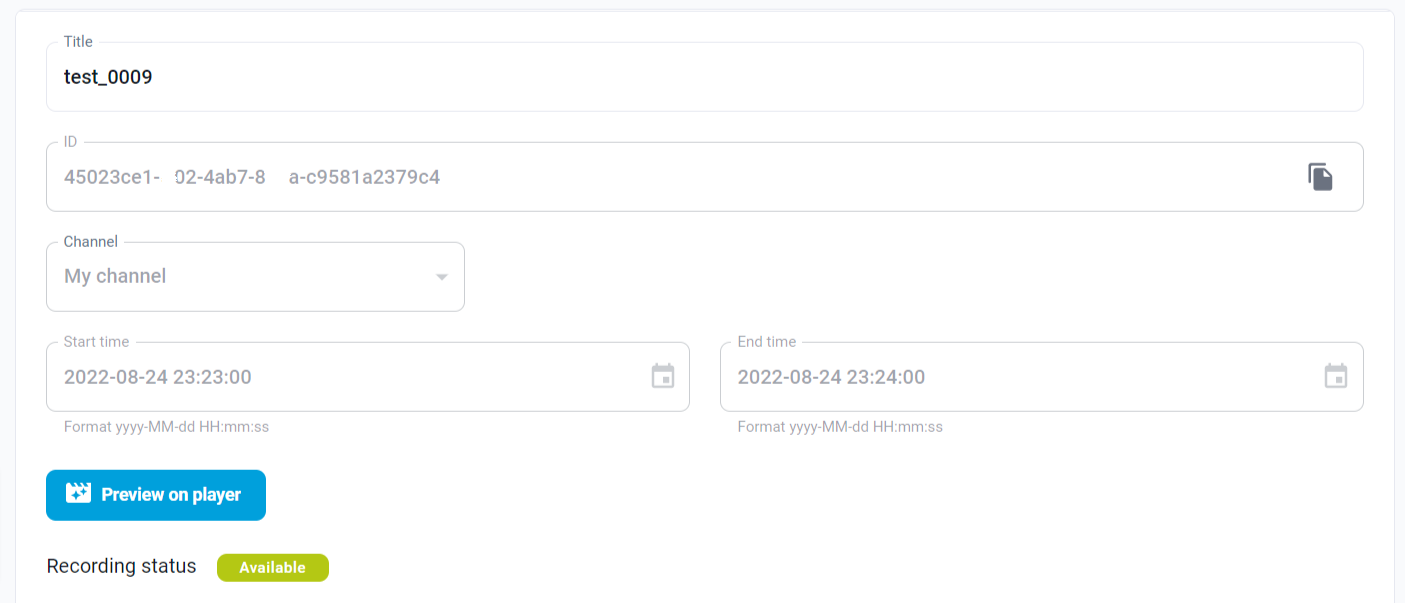
To delete the Recording please go to the bottom of the page and click Delete recording button on the right. This action has to be confirmed at the pop-up window.
Preview
A preview of the video is available only when the Recording status is Available. To play it on the video player please click the blue button Preview on player.
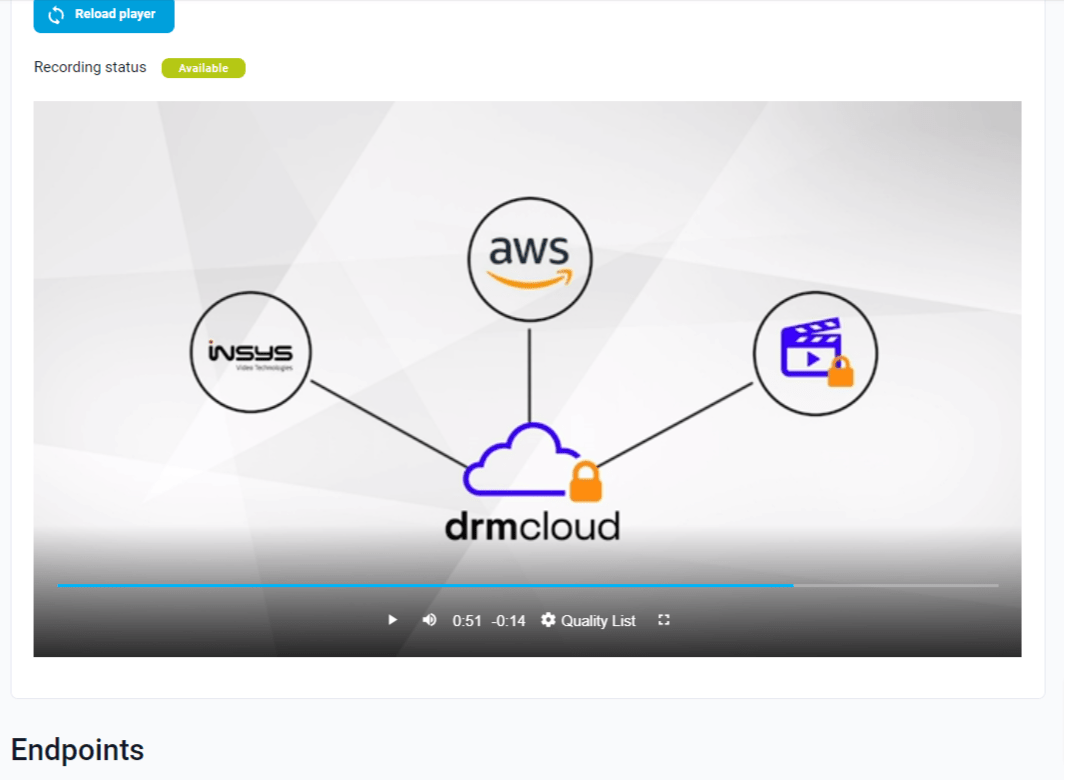
Endpoints
This table lists endpoints for the created recording. What endpoints are available depend on Output profile selected when creating the recording.
Each endpoint is a URL where you can find the Recording's video file in a different format. HLS and MPEG-DASH links can be used in a video player at your website to stream the Recording, while MP4 links can be used for downloading the asset.