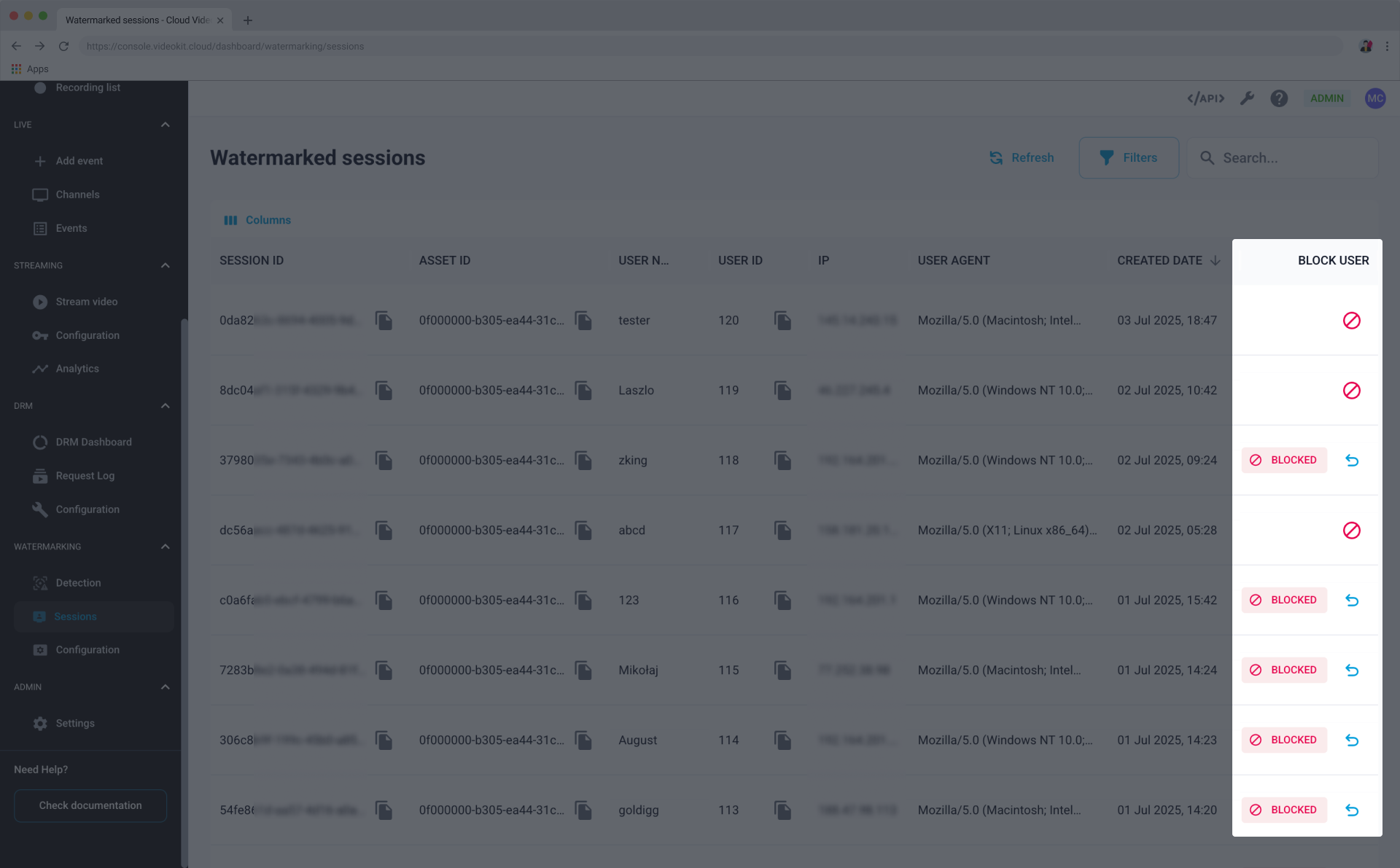Sessions
The Watermarked sessions page provides a comprehensive log of every session where a user has accessed watermarked content. This allows you to monitor access, investigate specific sessions, and manage user access directly from the list.
Understanding the sessions list
The main part of this page is the sessions list, which details each instance of watermarked content viewing. By default, the list includes the following information:
- SESSION ID: A unique identifier for a specific viewing session.
- ASSET ID: The identifier for the video or asset that was viewed.
- USER NAME: The name of the user who initiated the session.
- USER ID: The unique identifier for the user.
- IP: The IP address from which the user accessed the content.
- USER AGENT: Technical details about the user's browser and operating system.
- CREATED DATE: The date and time the session was created.
- BLOCK USER: Indicates if the user is currently blocked and provides controls to change their status.
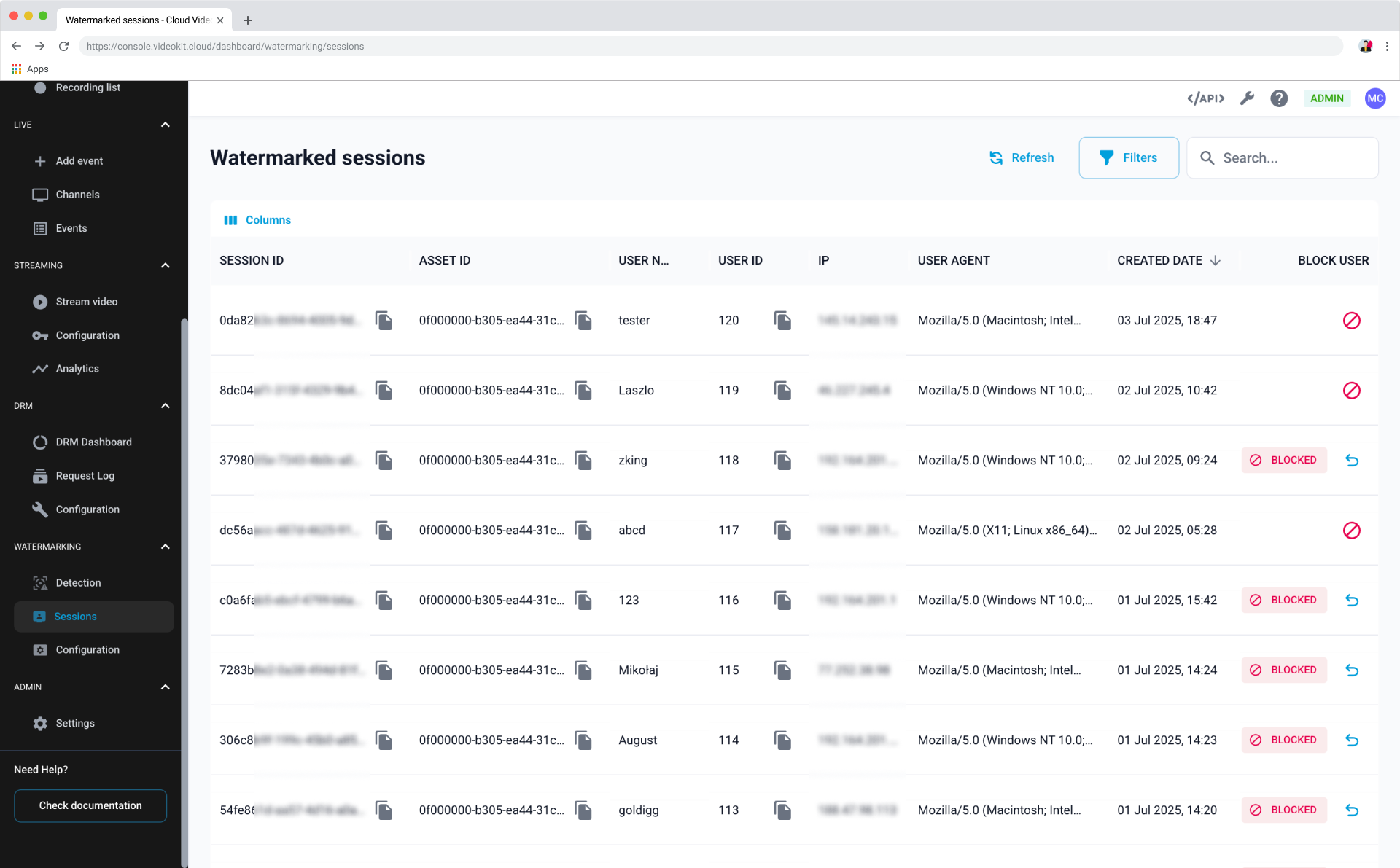
Filtering and Searching sessions
To find specific sessions, you can use the search and filter functions.
- Click the
Filtersbutton to open the filtering options. - You can filter the list by Creation Date, Asset ID, IP, User Name, User ID and Active/Blocked Users.
- Enter your criteria and click
Apply filters. - Alternatively, you can use the Search bar at the top right to quickly search across all session data.
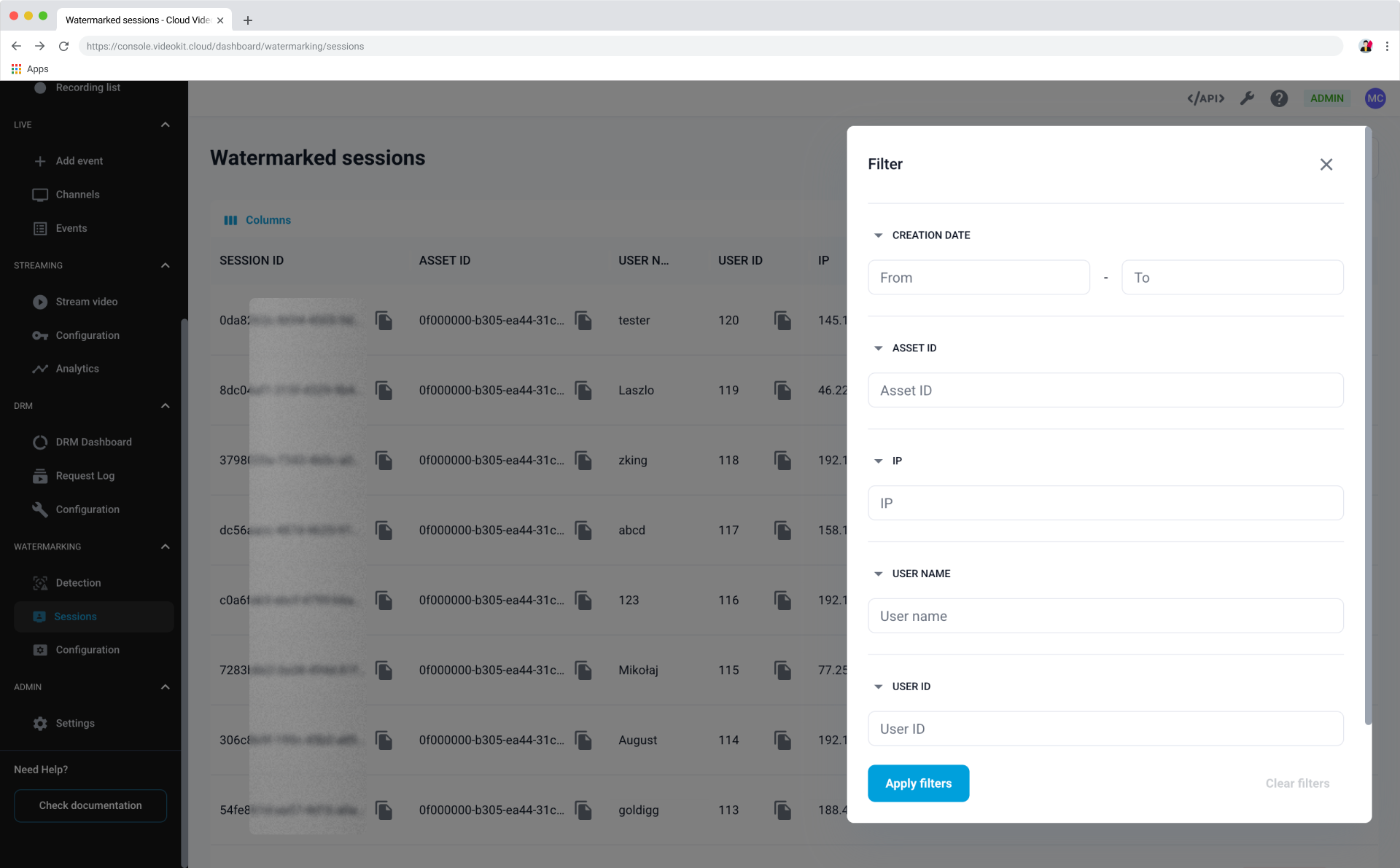
Customizing Columns
You can change which columns are displayed to customize your view.
- Click the
Columnsbutton located above the list. - In the dropdown, check or uncheck the boxes next to each column name to show or hide it. This includes additional technical columns like Last modified, ECC algorithm, and Sequence hex for more in-depth analysis.
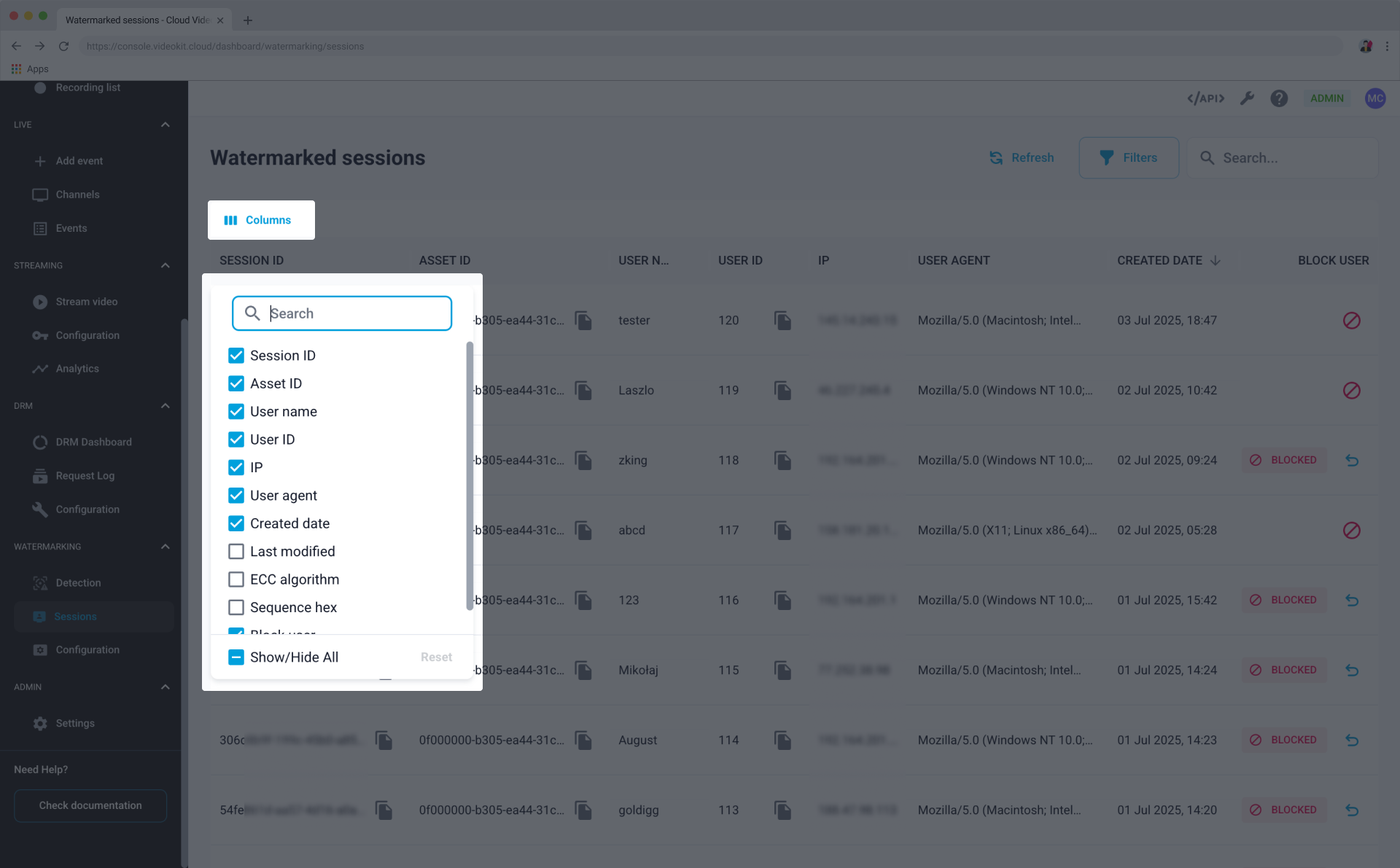
Managing User Access
From the sessions list, you can directly block or unblock users.
caution
Blocking a user will immediately revoke their access to all watermarked content.
Blocking a User
- Locate the session of the user you wish to block.
- In the BLOCK USER column for that row, click the block icon (
🚫). - The user's status will update to
BLOCKED.
Unblocking a User
- Locate the user in the list who has a
BLOCKEDstatus. - In the BLOCK USER column, click the unblock icon (
↩️) to restore their access.