Members & roles
Find out how to manage member’s access to your Cloud Video Kit tenant and learn about the permission scope assigned to different roles.
Following the Glossary:
- Tenant is an organization or user account within the Cloud Video Kit system.
- Member is a user of Cloud Video Kit.
- Role is a set of permissions assigned to a member for a given tenant.
Add member & assign role
To gain access to a specific tenant, you need to be added to the tenant member list by another tenant member with the Admin role.
If you have deleted the only Admin in your tenant or no longer have access to the account please contact our support team to assign a new Admin.
One member with one Cloud Video Kit account can have access to more than one tenant.
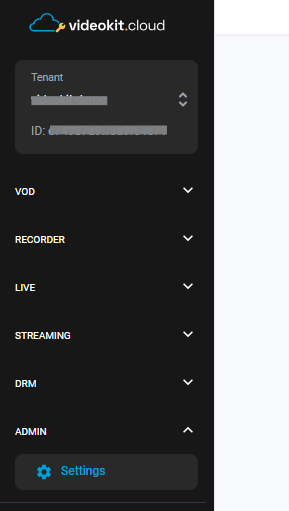
To add a new member and assign them a role, follow these steps below. You can change role assignment at any point after the member has been added to the tenant member list.
- Make sure you are on the right tenant Managing members is possible from tenant level only, so if you have access to more than one tenant, make sure you have the right tenant selected.
- Go to Settings page in Admin section This section is visible for members with Admin roles only.

- Add member’s email address and assign them a role Make sure the email address you are using is correct. If any of the members you want to add already has a Cloud Video Kit account, no new account will be created. Instead this member will get access to this tenant beside access to other tenants.
Remember: if you have more than one tenant, make sure that your colleagues have access to all of them. You will have to add them as a tenant member to each tenant separately! They can have different roles in different tenants.
How tenant members get access
Now that you have added member accounts to the tenant members list, there are two scenarios for the new members to follow, depending on whether they already have a Cloud Video Kit account, or not.
- Members with Cloud Video Kit account set up need to:
- log in to the Cloud Video Kit account with their credentials
- use the Tenant dropdown to see the list of all the available Tenants
- switch between them whenever they need to.
- Members without Cloud Video Kit account need to:
- follow instructions received in the welcome email to set up a password
- log in to the Cloud Video Kit account with their credentials
- use the Tenant dropdown to see the list of all the available Tenants
- switch between them whenever they need to.
Change role
Managing roles is available only for Admins. Change member’s permission scope by assigning them a different role:
- Go to the Settings page in the Admin section
- Find the tenant member on the list
- Select a new role from the dropdown list in the Role column
Mind that changing tenant member roles might not have the immediate effect. It may take up to one hour for changes to take place.
If you wish to ‘cut off’ a member from your tenant immediately, it’s recommended to remove them from the tenant member list.
Remove tenant members
Removing tenant members is available only for Admins.
- Go to the Settings page in the Admin section
- Find the tenant member on the list
- Select a trash bin icon in the Action column
- Confirm removing the tenant member from the list by clicking ‘Delete member’ button on the dialogue
This member will no longer have access to this tenant. So if you have multiple tenants, remember to remove this member from all the tenant member lists by switching between your tenants on the Admin > Settings page.
Removing a member from all the tenants they have access to, results in deleting the member's account from Cloud Video Kit.
Roles & their permission scopes
There are 3 groups of roles in Cloud Video Kit:
- Cloud Video Kit roles - Tenants with all Cloud Video Kit modules,
- Cloud DRM roles - Tenants with the Cloud DRM module only,
- Internal roles - assigned to Cloud Video Kit support team.
Cloud Video Kit roles
Admin Members with this role have a full scope of management permissions. Admin role is the only one in this group that gives members access to:
- Secrets (credentials, keys etc.).
- Admin section
- Tenant members management - adding new members, assigning and changing roles, deleting members from the list. Admin can only assign Cloud Video Kit roles.
- Channel management - adding, changing and deleting live channels;
Editor Comes second after the Admin when it comes to permissions scope. Editors can view, create, edit and delete all the content, except for adding/deleting channels and changing channel configuration.
Viewer This role has ‘read only’ permissions, which allows them only to view and get the information they need (i.e copying the endpoint's URL). Viewers can’t manage content or change any Tenant configuration settings.
Content Provider Members with this role can only upload content via the Upload page. They can’t see uploaded files nor delete uploaded files. They can’t transcode uploaded content. Content providers don’t have access to any other page on the console.
Cloud DRM roles
DRM Admin This role has the same access permissions as Admin, except it’s limited to DRM module only
DRM Viewer Tenant members with this role have ‘read only’ access to the DRM module. DRM Viewer can’t see the secrets (credentials, keys, etc.)
Internal roles
Can be assigned by and for the Cloud Video Kit support team. These roles serve as a measure to help you whenever you need us to step in.