Interface elements
Apart from video management, Cloud Video Kit GUI (Graphical User Interface) consists of a few other functionalities.
Login
To login in to the service please click Login button on Welcome page. You will be redirected to the Auth0 login provider to securely log in. At the current stage, Cloud Video Kit has login options: by using credentials (email+password) or via Google passwordless authentication.
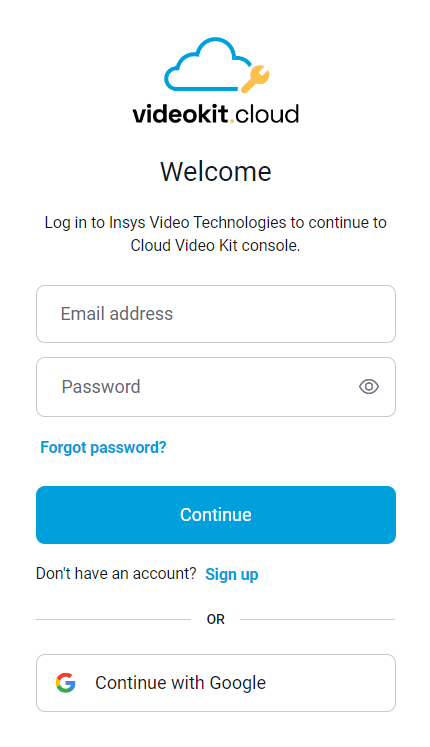
Password reset
If you forgot the password or suspect that it might be exposed/stolen, reset your password by clicking Forgot password? at login page. Type in your email and click Continue. We will send you a link for resetting your password and creating a new one. Please check the email for further details.
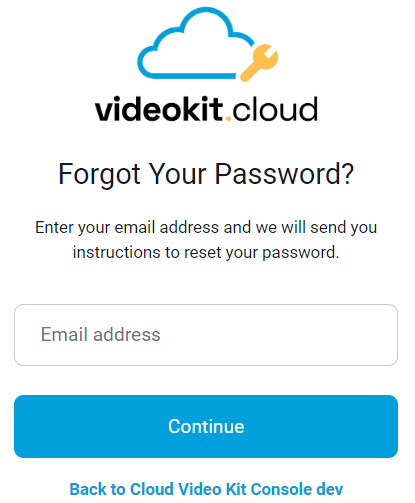
If you are already logged in to the application and want to change the password, please log out and change the password from the login page.
The password reset will not work for ‘passwordless accounts’ - those created by using Google authentication.
My Account
Access ‘My Account’ page by clicking the round icon in the top-right corner of the screen. A list with available options will appear on the dropdown. At the current stage, this section contains only information about your username, email address, and Logout button.
More features for this section are planned for development in upcoming next releases.
Tenant
Some users may have access to more than one tenant. A tenant can represent a different project or a different environment (stage, UAT, production). To switch between tenants please click on the tenant section at the top of the sidebar menu to open a dropdown list of available tenants. Select one of the tenants in order to reload the application and access data for a selected tenant.
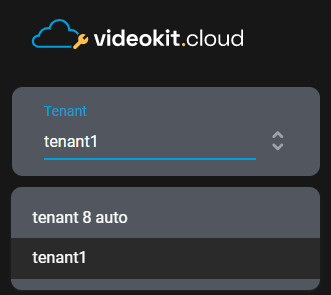
After reloading the application you may end up on the different page that you were before changing tenants.
Help menu
To access Help menu click Question mark icon in top right corner of screen, next to My Account icon.
Dropdown list will containt a couple of useful links:
- Contact support
- Documentation
- Release notes
- Product site
Each link will open in a new tab.
API Cheatsheet
API cheatsheet is a page dedicated to developers. It contains all data needed for integration with Cloud Video Kit API. To access this page click </ API> button on top right corner.
Tester tools
There are two ways to access tester tools. Click a wrench tool icon on top right corner of screen or click "Open tester tools" button at the Stream details.
Tester tools let you play the stream in Bitmovin Player with or without DRM. You can use the tool to examine assets created in Cloud Video Kit or somewhere else.
Play with DRM token settings to find the right set of parameters for your requirements.