Channels
Learn how to manage your channels by creating new channels and deleting them. Channel management is available for Admin users only. Editors and Viewers have read-only access to channel details.
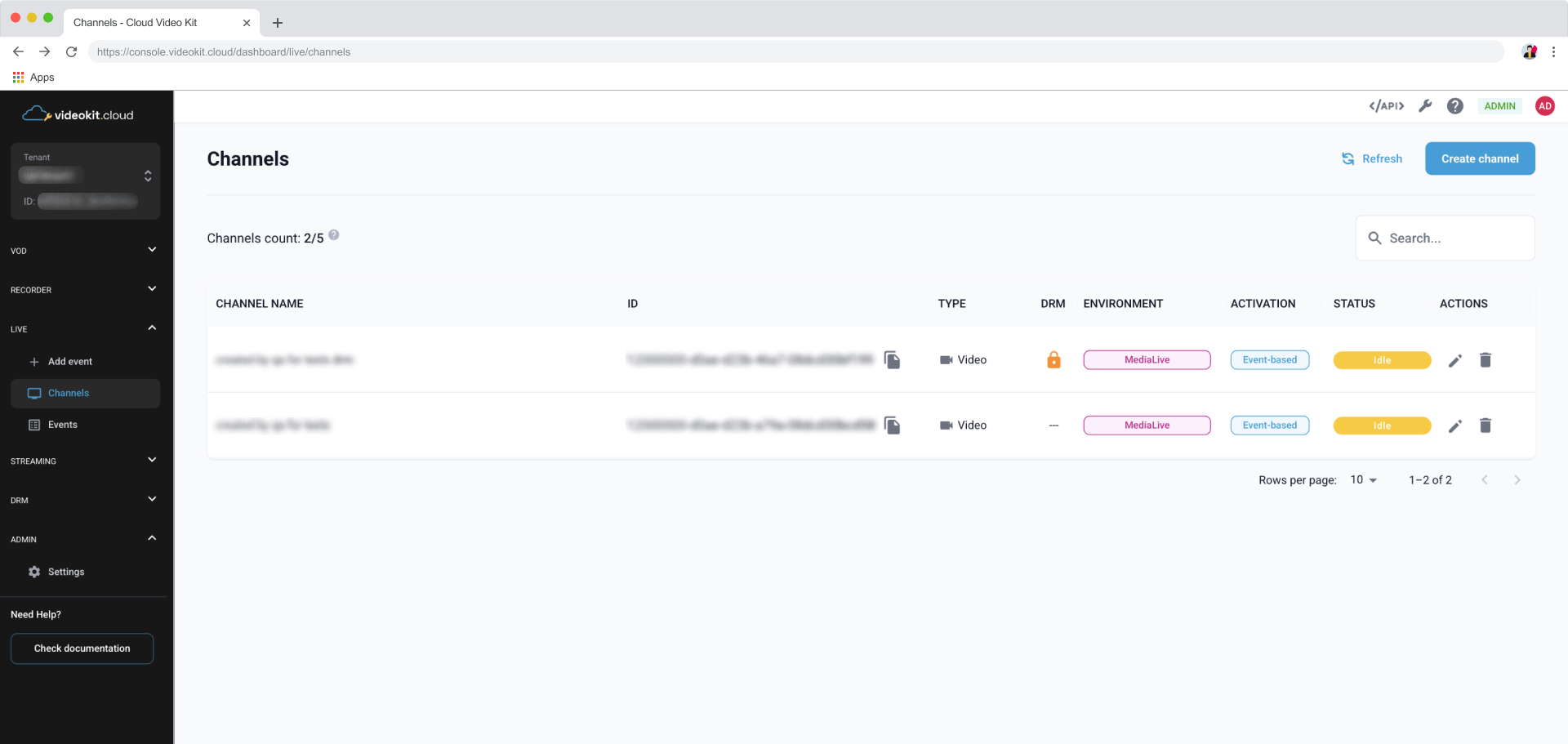
Creating channels
You can create new channels by hand in two ways - by creating channels from the ground up, or by duplicating configuration parameters from the channels you have already created in the console.
You can have up to 10 channels set up by default. To change the channel limit please contact our support team.
Create a channel from scratch
Opens a Create channel page with default channel configuration parameters and enables you to alter the configuration to your specific needs.
- Go to Channels page in the Live module.
- Click the
Create channelbutton.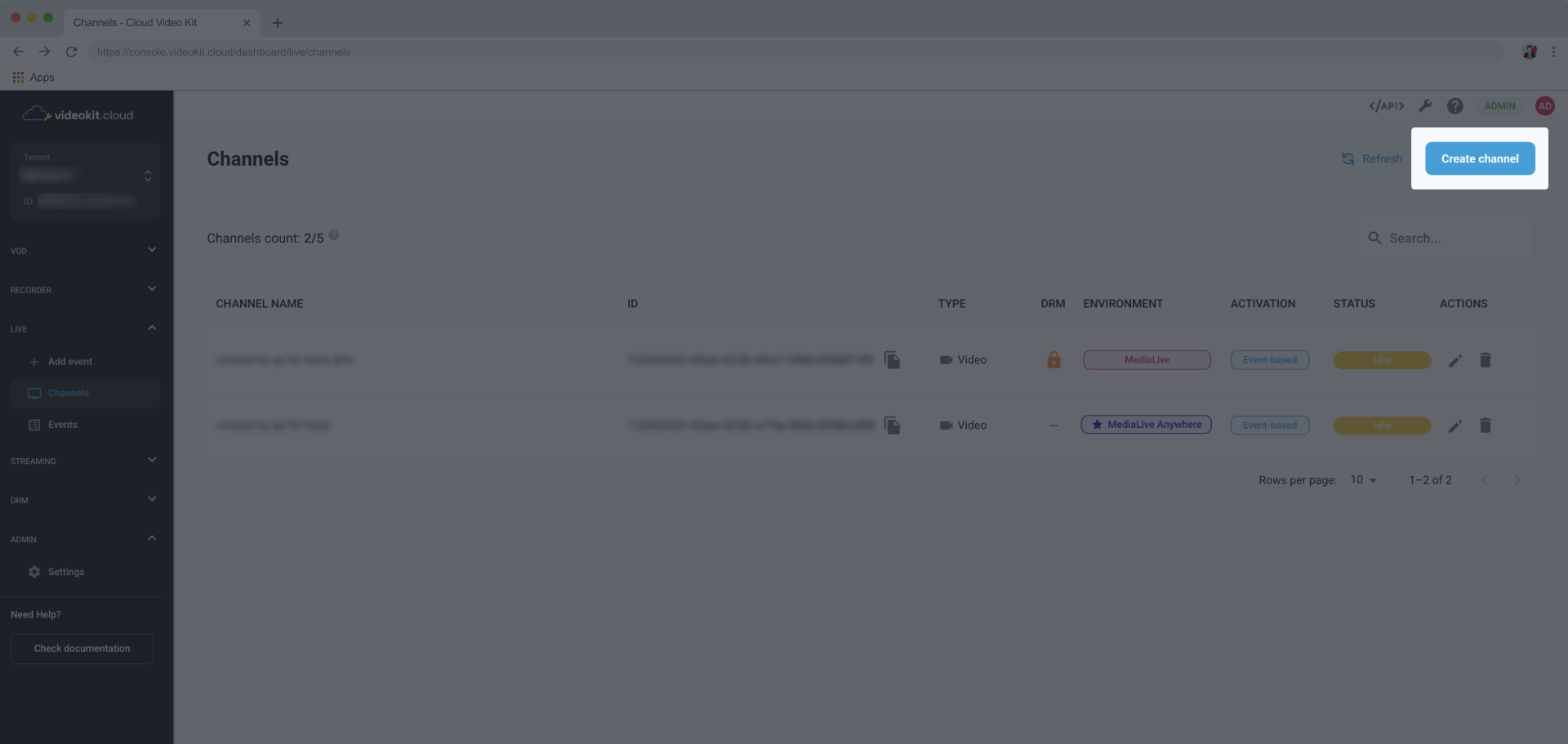
- Fill the Channel name and configure the channel according to your requirements. You need to specify at least one channel endpoint and one channel quality. Adding restreams is not necessary to set up a channel.
To learn more about channel configuration, go to the Configuration parameters section.
Duplicate existing channel’s configuration
Opens a Create channel page with configuration parameters of a channel you duplicated and enables you to alter the configuration to your specific needs.
- Go to Channels page in the Live module.
- Find the channel you want to duplicate and click either on the Channel name or pencil icon in the Actions column.
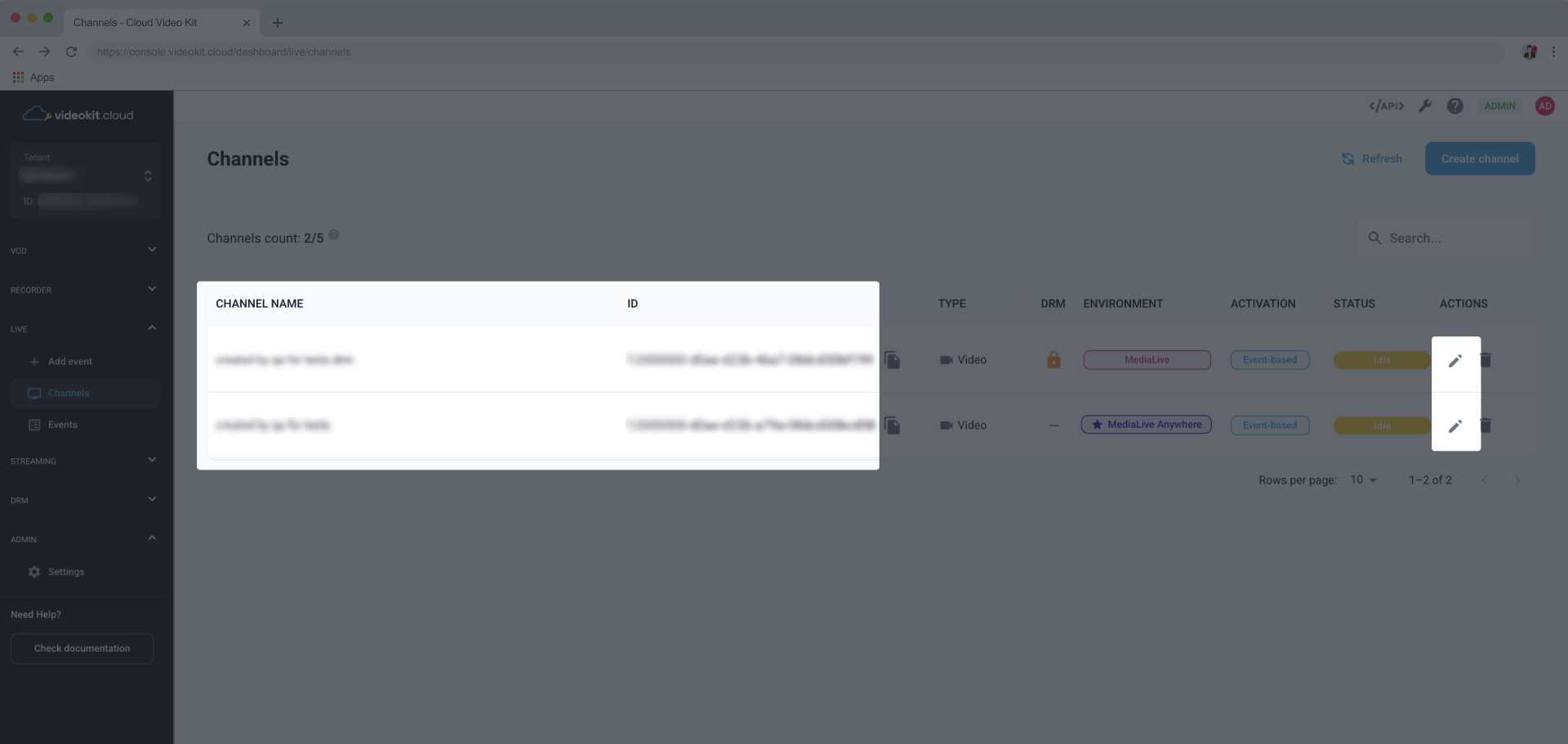
- Click the Duplicate channel button placed on the right side of the screen.
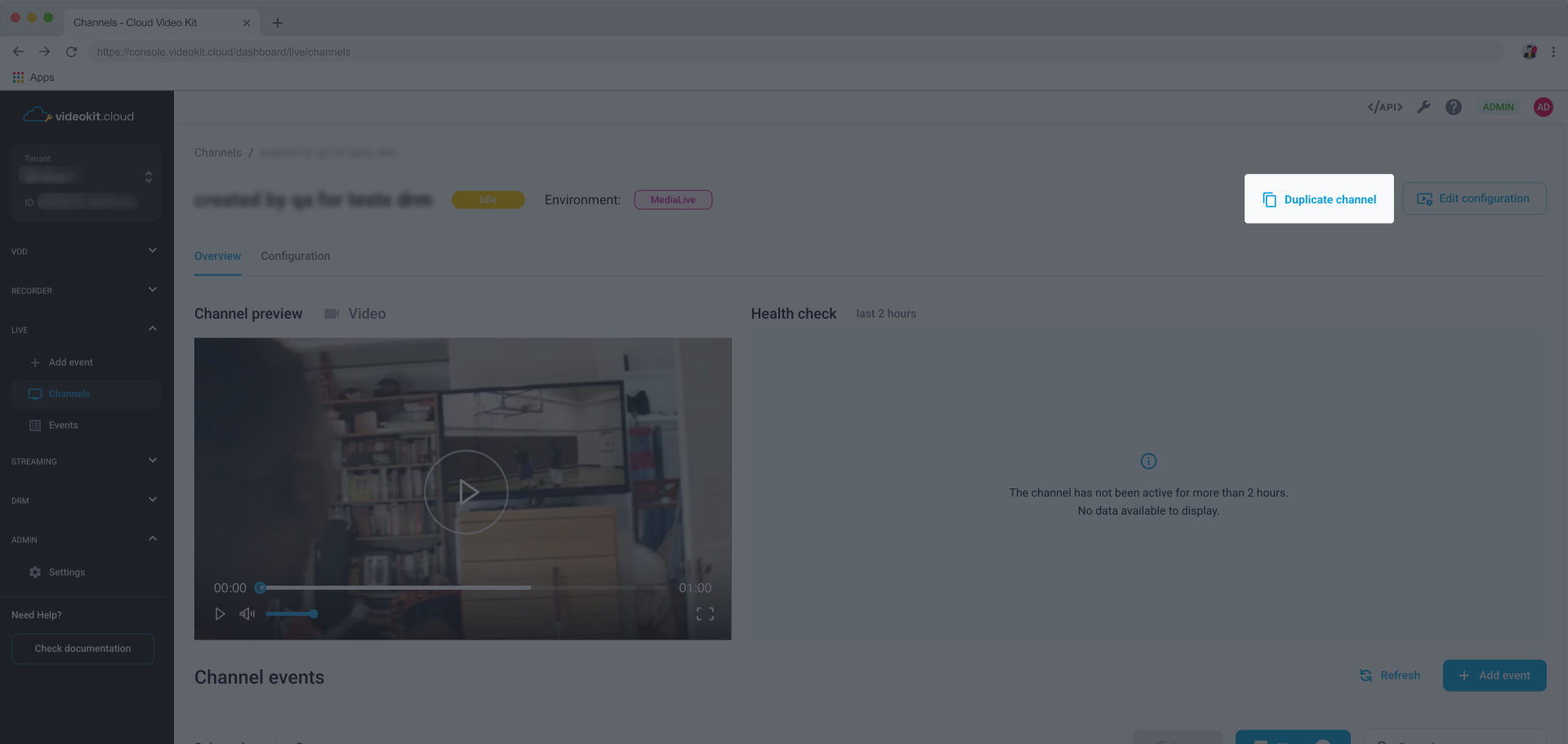
- If you wish you can change the Channel name and adjust duplicated channel configuration according to your requirements. You need to specify at least one channel endpoint and one channel quality. Adding restreams is not necessary to set up a channel.
Viewing channel details
Once you have set up your channel, you can see all its details by clicking either on the Channel name or pencil icon in the Actions column.
At the top of the screen you will find information about the channel’s name, status and environment.

Below you will find two tabs will all the channel information you need.
Overview
Gives you a rough inspection of the channel - you can preview the stream, see how the channel fares and scan through events that have been scheduled for the channel.
Channel preview
Lets you do a quick ‘sneak peek’ of the channel stream.
Health check
Here you can examine the channel's condition ‘live’ and from the last 2 hours. Get information on various aspects by switching between tabs:
- Network 1st input,
- Network 2nd input (for channels with Double Input configured),
- Audio.
Channel events
This section enables you to manage the events scheduled for this channel.
Configuration
This tab contains the information about the channel configuration and lists all parameters you can copy and use, like:
- input IDs,
- input server addresses,
- stream key secrets,
- endpoint URLs.
Editing channels
To adjust the parameters of your channel follow these steps:
Go to Channels page in the Live module.
Find the channel you want to edit and click either on the Channel name or pencil icon in the Actions column.
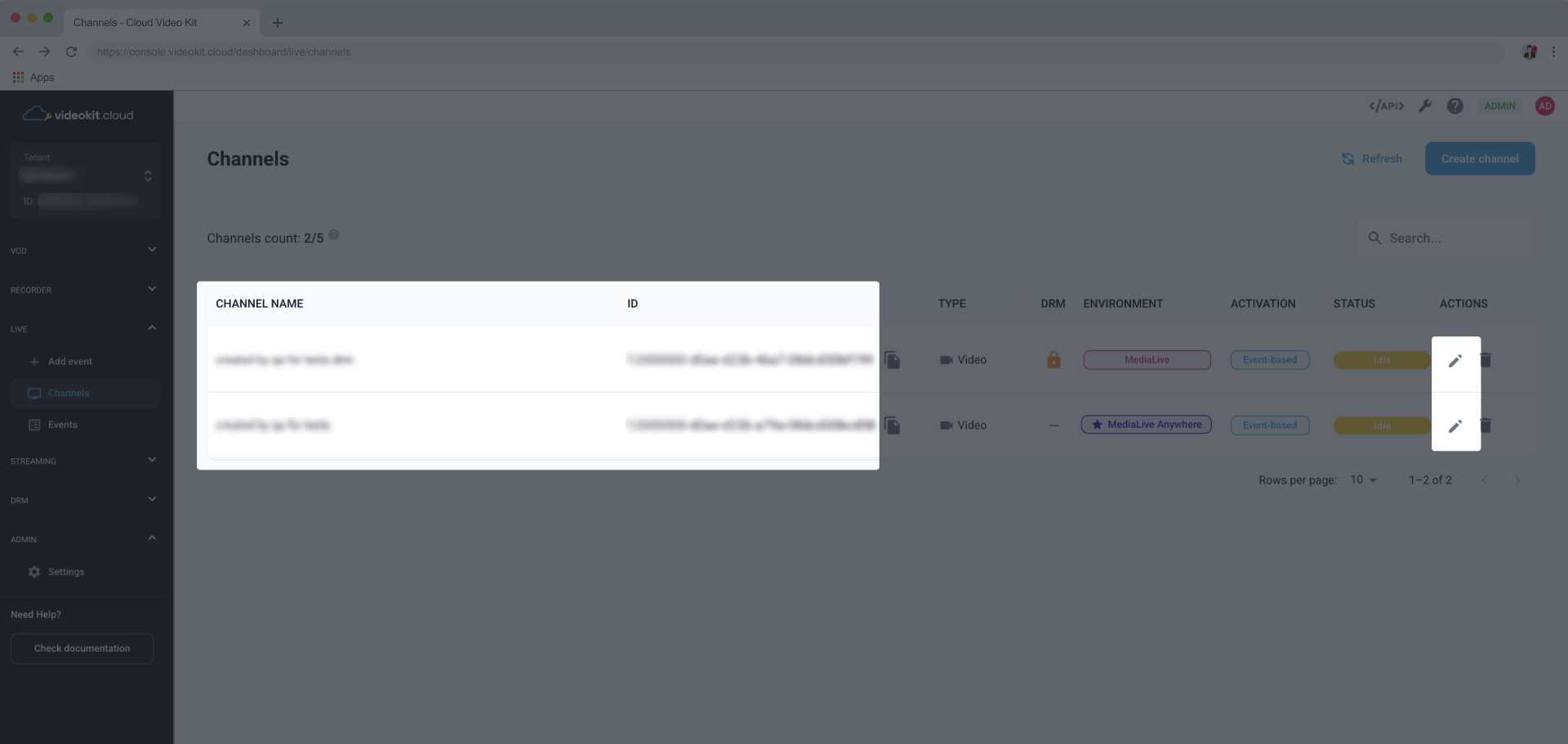
Click the Edit configuration button placed on the right side of the screen.
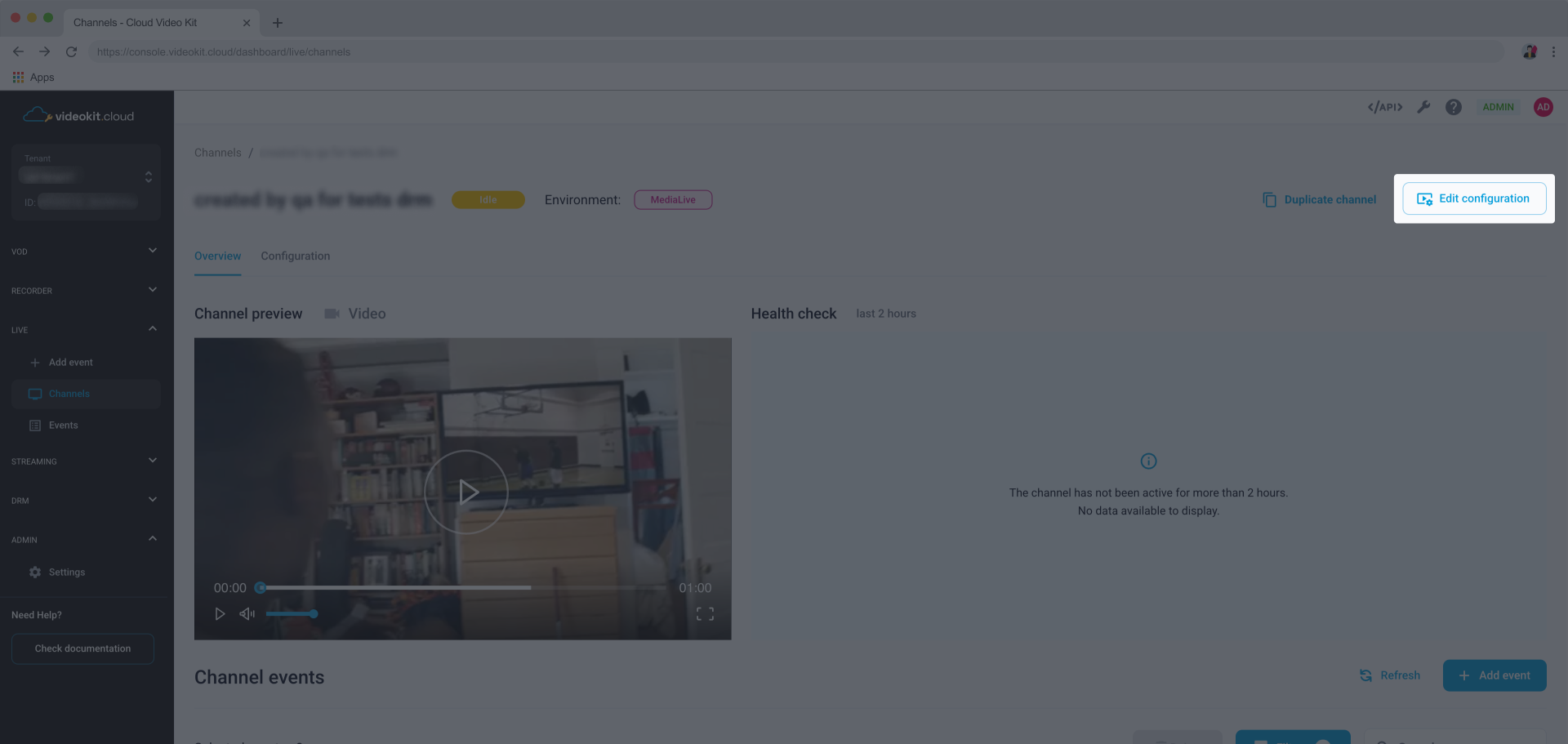
Change the configuration parameters and hit Save changes.

To learn more about channel configuration, go to the Configuration parameters section.
Deleting channels
Deleting channels entails deleting all the events that have been assigned to this channel. You won't be able to retrieve them or create new recordings.
If you wish to delete a channel manually, follow these steps:
Go to Channels page in the Live module.
Find the channel you want to edit and click either on the Channel name or pencil icon in the Actions column.
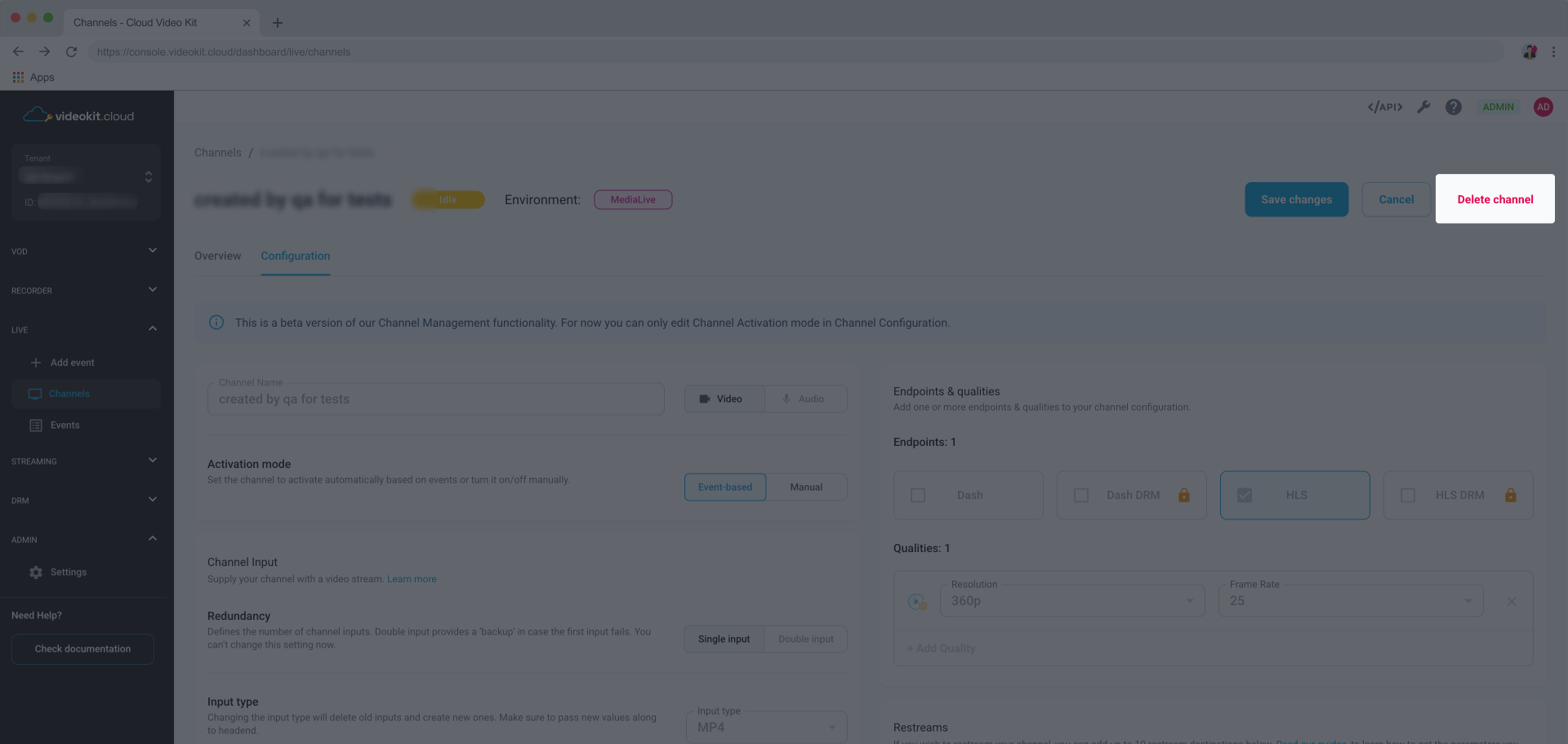
Click the Edit configuration button placed on the right side of the screen.
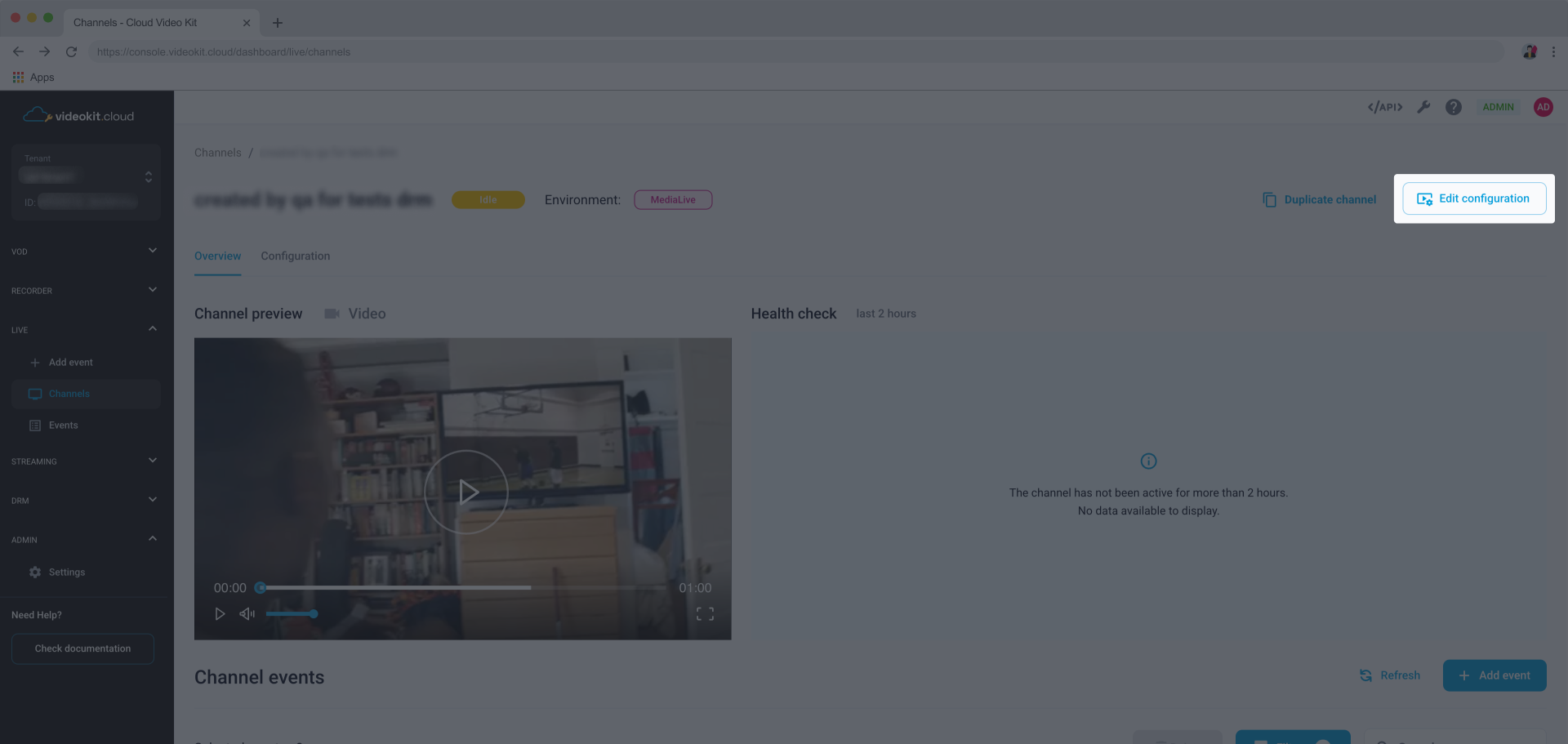
Click the Delete channel button on the right side of the screen.
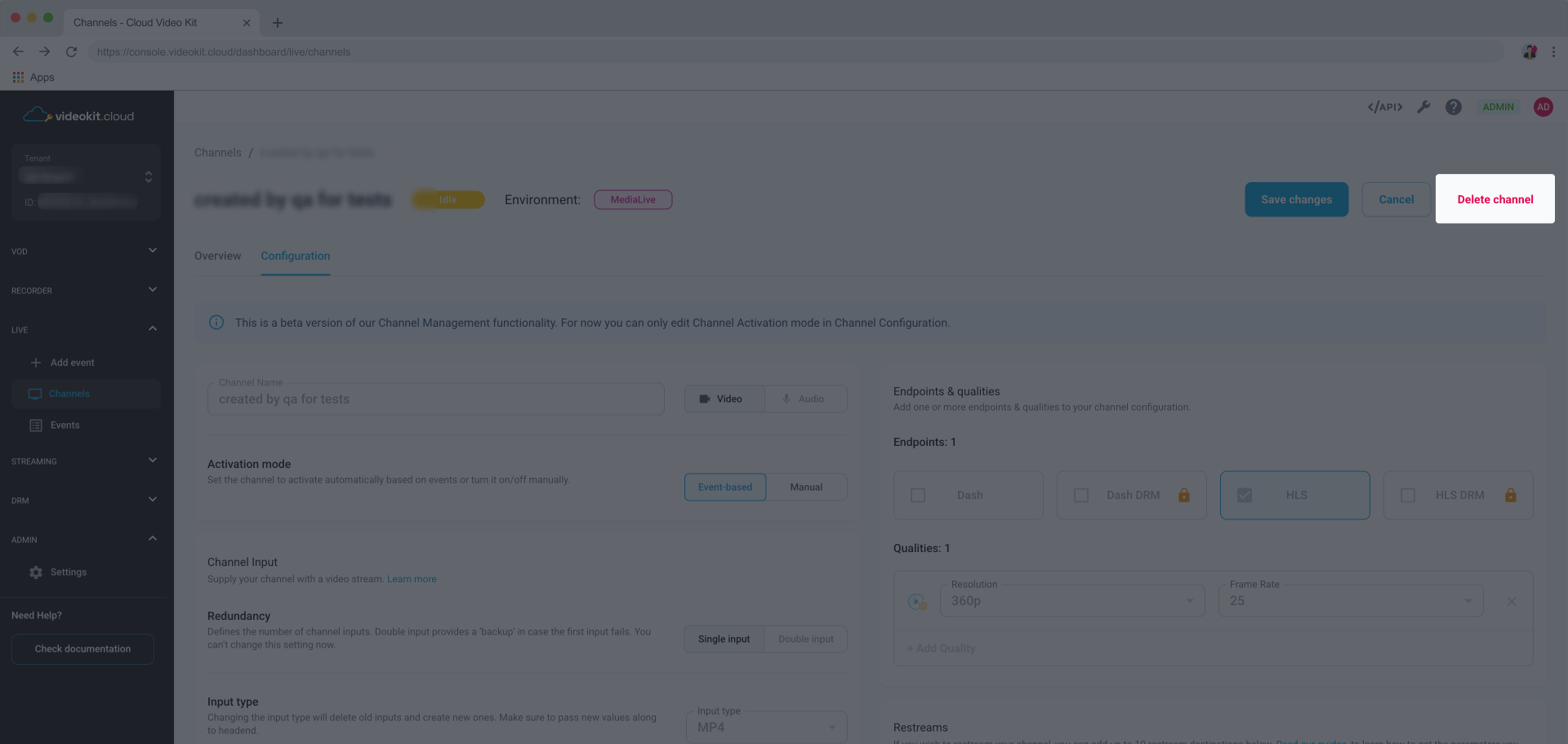
Type in the Channel name on the modal and choose Delete channel button.
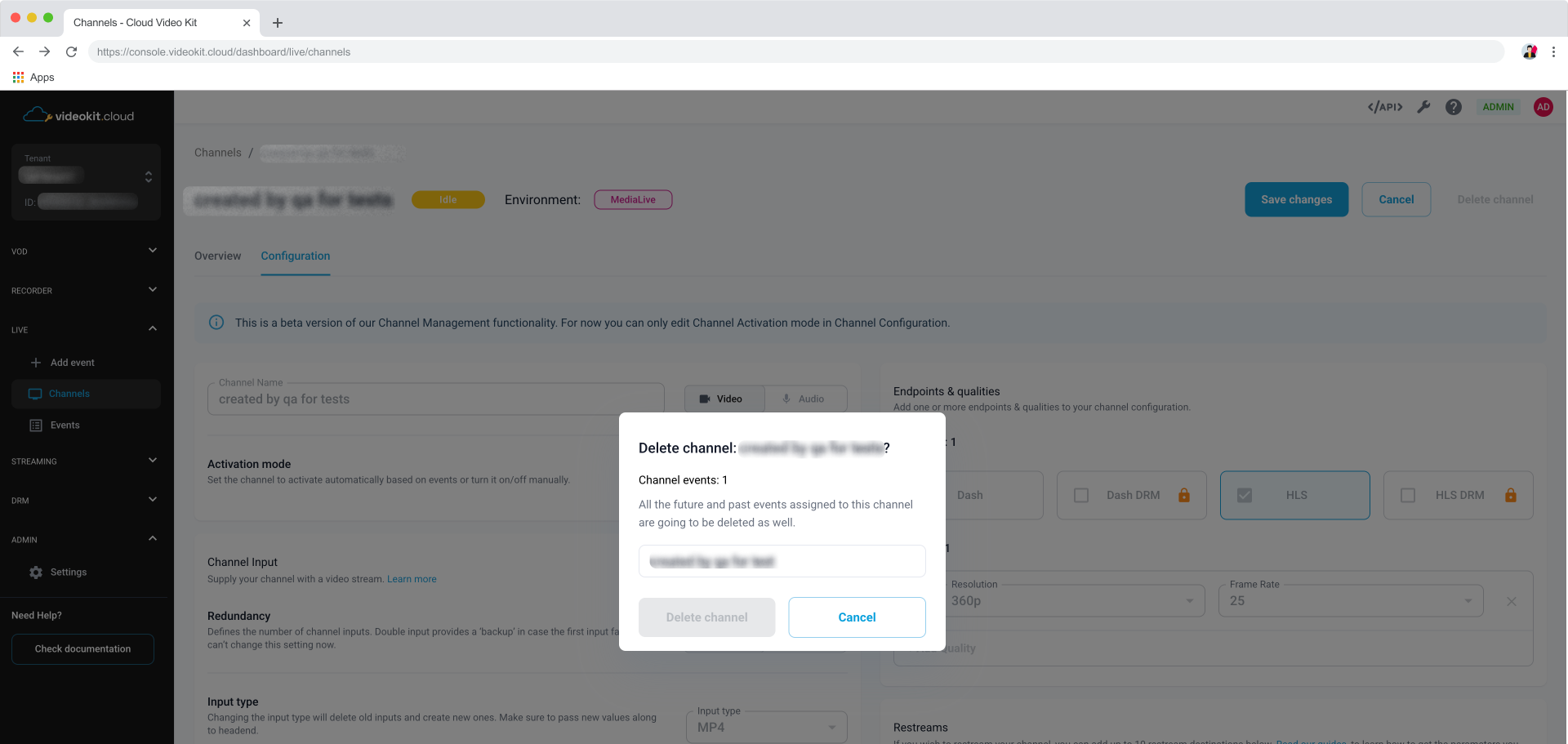
Configuration parameters
A list of parameters you can set up while configuring a new channel.
Full Edit channel configuration functionality will be available in the upcoming v. 1.13 release.
Environment
Defines which AWS environment the channel is going to use. This parameter can’t be changed in the channel configuration after the channel has been created.
MediaLive Cloud
MediaLive is a cloud-based, broadcast-grade video processing service with the power to deploy live channels within minutes. The service encodes video in real time, compressing live sources into high-quality streams.MediaLive Anywhere Feature of AWS Elemental MediaLive that lets you run live video encoding on premises while using the cloud for management. MediaLive Anywhere is deployed on your hardware to process video on premises while configuration, control, monitoring, and management tasks are done in the cloud. You can use MediaLive Anywhere to minimize video transit, improve hybrid workflow operations, and connect to on premises video sources and destinations. You can only use SDI and Multicast as inputs for MediaLive Anywhere channels. It can be configured only by the support team currently.
Channel name
When you switch to Manual Activation mode, your channel will not be activated automatically based on scheduled events. You will need to activate the channel manually, using the switch on the Channel page.
Must be 0-28 characters long. You can change channel name in the channel configuration after the channel has been created.
Channel type
Defines what type of content you want to use your channel for - video, or audio only. This parameter can’t be changed in the channel configuration after the channel has been created.
Activation mode
This parameter lets you decide whether you want your channel to activate based on the scheduled events or to be switched on and off manually. Activation mode can be changed in channel configuration after the channel has been created.
- Event-based mode - channel is activated automatically and deactivated after the events you scheduled. Some events might have automatic channel activation turned off. To change it, go to the event's details page.
- Manual mode - you need to activate and deactivate the channel manually. Scheduled events won’t activate the channel automatically.
Redundancy
Defines the number of channel inputs. You won’t be able to change this setting after the channel has been created.
- Single input (Single Input) - one input without a ‘backup’.
- Double input (Redundant) - provides a ‘backup’ in case the first input fails.
Input type
Specifies the channel input type. This setting can be changed after the channel has been created. Depending on the Channel type there are various channel input types available in the console:
- RTMP (push) - Real-Time Messaging Protocol widely used for video streaming and live television.
- RTP - Real-time Transport Protocol used for audio and video. This input type can be used for Double input (Redundant) channels. RTP is the only available input type for audio channels.
- MP4 - Loop a static .mp4 file from an URL. Often used for staging and testing. You can use an .mp4 URL from VOD or Recorder module or any URL from the internet.
- SRT (listener) - Transport protocol widely used in various industry applications for video streaming. Input waits to receive a connection from a caller.
Other inputs available after contacting our support team:
- SDI - Protocol widely used in an on-prem setup. Carry digital video and audio signals. Available only for MediaLive Anywhere environment channels.
- Multicast - Protocol widely used in an on-prem setup. Converts the network traffic to unicast, adds encryption, and sends the video to a cloud. Available only for MediaLive Anywhere environment channels.
- Elemental Link - Portable AWS encoding device purchased by you or delivered by Insys. Using a channel with this input type is more expensive.
Endpoints
You need to have at least one endpoint selected to start a channel. You can have up to 4 endpoints selected from the available options:
- HLS with DRM
- HLS without DRM
- DASH with DRM
- DASH without DRM
Qualities
You need to have at least one stream quality defined. You can have as many qualities configured as you wish. Remember about your end users - various stream qualities enable them to adjust the stream to their requirements. Quality configuration can be changed after the channel has been created.
When adding a quality choose one of the options for both resolution and frame rate:
- resolution
- 2160p (4K): 3840x2160
- 1080p (HD): 1920x1080 (default)
- 720p (HD): 1280x720.
- 480p (SD): 854x480.
- 360p (SD): 640x360.
- frame rate
- 25fps
- 30fps (default)
- 50fps
- 60fps
Restreams
Setting up restreams is optional. If you wish you can add up to 10 restream destinations to your channel. You can also edit the restream configuration once the channel has been created. While configuring a restream you need to provide:
- Destination - a list of platforms users can set a restream for:
- RTMP: YouTube
- RTMP: Facebook
- RTMP: X (Twitter)
- RTMP: Instagram
- RTMP: Other
- Label (optional) - helps you better distinguish configured restreams, i.e. when the same Destination is used for more then one restream.
- Input server (URL)
- server address sourced from the restream destination (i.e. Facebook account).
- For channels with Redundancy set to Double Input (Redundant) the second Input server can be provided.
- Stream key (secret)
- Key sourced from the restream destination (i.e. Facebook account).
- For channels with Redundancy set to Double Input (Redundant) the second stream key can be provided.
To learn how to set up a restream, follow the step by step guides provided by the platform of your choice. In case you encounter any issues or find yourself in need of some guidance, please contact our customer support.